Stickynote Notion Automation Triggered – Business Process Automation | Complete n8n Triggered Guide (Intermediate)
This article provides a complete, practical walkthrough of the Stickynote Notion Automation Triggered n8n agent. It connects HTTP Request, Webhook across approximately 1 node(s). Expect a Intermediate setup in 15-45 minutes. One‑time purchase: €29.
What This Agent Does
This agent orchestrates a reliable automation between HTTP Request, Webhook, handling triggers, data enrichment, and delivery with guardrails for errors and rate limits.
It streamlines multi‑step processes that would otherwise require manual exports, spreadsheet cleanup, and repeated API requests. By centralizing logic in n8n, it reduces context switching, lowers error rates, and ensures consistent results across teams.
Typical outcomes include faster lead handoffs, automated notifications, accurate data synchronization, and better visibility via execution logs and optional Slack/Email alerts.
How It Works
The workflow uses standard n8n building blocks like Webhook or Schedule triggers, HTTP Request for API calls, and control nodes (IF, Merge, Set) to validate inputs, branch on conditions, and format outputs. Retries and timeouts improve resilience, while credentials keep secrets safe.
Third‑Party Integrations
- HTTP Request
- Webhook
Import and Use in n8n
- Open n8n and create a new workflow or collection.
- Choose Import from File or Paste JSON.
- Paste the JSON below, then click Import.
-
Show n8n JSON
Title: Build a Custom AI Assistant to Query Any Notion Database with n8n Meta Description: Learn how to create an AI-powered assistant using n8n that can query and respond to user prompts based on any Notion database. Automatically generate a ready-to-use workflow JSON using GenAI and LangChain agents. Keywords: n8n, Notion API, AI Assistant, LangChain, workflow automation, Anthropic, OpenAI, No-code, automation builder, AI agent, Notion chat assistant Third-Party APIs Used: - Notion API - OpenAI API (via LangChain) - Anthropic API (via LangChain) Article: — Creating a Custom Notion-Powered AI Assistant Using n8n and GenAI In today’s fluid workplace, having quick access to insights buried within your internal documentation is critical. Whether your data lives in HR directories, team wikis, or product documentation housed in Notion, querying it manually can become a bottleneck. What if an intelligent assistant could do it for you? Meet n8n’s Notion Database Assistant Generator — a powerful, low-code workflow that creates a fully functional AI chat assistant tailored to any Notion database in just a few clicks. In this article, we’ll explore how this powerful n8n workflow operates, from chat-triggered user input to the final generation of valid workflow JSON that users can paste directly into their n8n canvas. — How It Works: End-to-End Breakdown This intelligent pipeline consists of four major steps. Let’s take a closer look behind the scenes. Step 1: User Input via Chat Trigger The journey begins with a user submitting a Notion database URL through an n8n Chat Trigger node. This interaction-friendly feature acts like a chatbot, initiating a session for each request and attempting to extract a valid database URL from the user's input. If the input isn’t a valid Notion link or if access permissions fail, the workflow politely communicates the issue via preset error messaging. Once a valid URL is retrieved, n8n’s Notion node fetches schema details from the specified database, including field names, types, and configuration. To keep things efficient for AI processing, data is standardized and then simplified — properties are reduced to just the necessary identifiers, names, and types. Step 2: Feeding Schema into a GenAI-powered Workflow Generator Equipped with a cleaned-up schema and a reference template (based on this workflow: https://n8n.io/workflows/2413-notion-knowledge-base-ai-assistant/), the system now prepares a payload to feed into a GenAI agent. The LangChain-powered "Generate Workflow Agent" uses the schema and template to generate a custom-tailored n8n workflow in JSON format. It’s explicitly instructed to keep the output clean — correct formatting, no trailing commas, and line breaks for easy copying. This step is crucial. The agent ensures that the workflow seamlessly reflects the structure of the new Notion database while retaining the functionality of querying and parsing internal Notion data for user interaction. Step 3: Intelligent Quality Control and Error Correction Not satisfied with guessing, this pipeline auto-validates the AI’s output. The workflow checks if key values were substituted incorrectly (such as placeholder [object Object] strings instead of real parameters), and even uses a second LLM classifier to confirm whether the produced string is valid n8n JSON. If the response fails validation, the system constructs a feedback prompt, explains what went wrong, and intelligently retries the generation. This retry loop ensures high reliability and drastically reduces manual fixes. Bonus: An Auto-Fixing Output Parser node ensures that partial success cases are resolved without immediate failure, further boosting resilience. Step 4: Successful Output Delivery Once a valid n8n JSON workflow is created, the last node — "Return success to chat" — sends it back to the original chat session. The user receives a pre-formatted workflow in Markdown code block styling, ready to copy into their n8n canvas (version 1.52.0+). It's that simple: paste, deploy, and start chatting with your data. — Why This Matters: Democratizing Access to Internal Knowledge This workflow is a game-changer for companies using Notion for documentation, HR onboarding, product planning, or internal wikis. It empowers team members — even those with no dev background — to create intelligent, knowledge-aware assistants in minutes. Whether you're building an HR FAQ bot, a Product Wiki interface, or a customer support knowledge retriever powered by your existing Notion content, this solution reduces hours of custom coding into a single prompt. Key Highlights: - Supports any arbitrary Notion DB — no need to preconfigure schemas. - Includes automated error handling, AI validation, and self-repair. - Outputs ready-to-import workflow JSON for n8n users (v1.52.0 and up). - Leverages Anthropic and OpenAI via LangChain behind the scenes. - Built with user-friendly Chat Trigger interfaces for ease of deployment. — Try It Yourself To try out the generator, visit the Notion Database Assistant Generator project on n8n.io, or simply start a chat with the URL of your Notion database. Watch it generate an automation-savvy assistant tailored just for your use case. Want to see it in action? Check out the quick start video here: [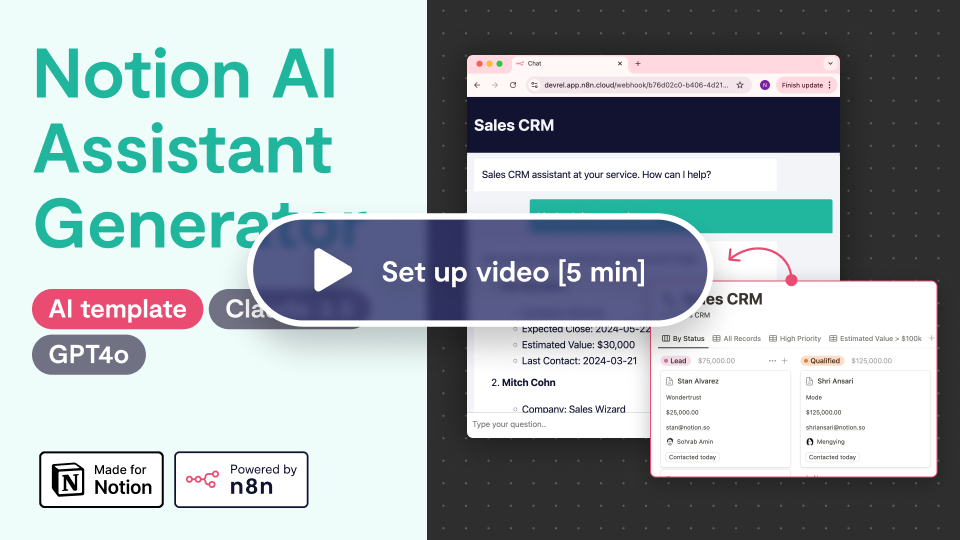](https://youtu.be/iK87ppcaNgM) Empower your Notion workspace with n8n and let AI do the querying. — Ready to level-up your knowledge base? With GenAI + Notion + n8n, the answer is just one prompt away. - Set credentials for each API node (keys, OAuth) in Credentials.
- Run a test via Execute Workflow. Inspect Run Data, then adjust parameters.
- Enable the workflow to run on schedule, webhook, or triggers as configured.
Tips: keep secrets in credentials, add retries and timeouts on HTTP nodes, implement error notifications, and paginate large API fetches.
Validation: use IF/Code nodes to sanitize inputs and guard against empty payloads.
Why Automate This with AI Agents
AI‑assisted automations offload repetitive, error‑prone tasks to a predictable workflow. Instead of manual copy‑paste and ad‑hoc scripts, your team gets a governed pipeline with versioned state, auditability, and observable runs.
n8n’s node graph makes data flow transparent while AI‑powered enrichment (classification, extraction, summarization) boosts throughput and consistency. Teams reclaim time, reduce operational costs, and standardize best practices without sacrificing flexibility.
Compared to one‑off integrations, an AI agent is easier to extend: swap APIs, add filters, or bolt on notifications without rewriting everything. You get reliability, control, and a faster path from idea to production.
Best Practices
- Credentials: restrict scopes and rotate tokens regularly.
- Resilience: configure retries, timeouts, and backoff for API nodes.
- Data Quality: validate inputs; normalize fields early to reduce downstream branching.
- Performance: batch records and paginate for large datasets.
- Observability: add failure alerts (Email/Slack) and persistent logs for auditing.
- Security: avoid sensitive data in logs; use environment variables and n8n credentials.
FAQs
Can I swap integrations later? Yes. Replace or add nodes and re‑map fields without rebuilding the whole flow.
How do I monitor failures? Use Execution logs and add notifications on the Error Trigger path.
Does it scale? Use queues, batching, and sub‑workflows to split responsibilities and control load.
Is my data safe? Keep secrets in Credentials, restrict token scopes, and review access logs.