Googlesheets Gmail Send Triggered – Data Processing & Analysis | Complete n8n Triggered Guide (Intermediate)
This article provides a complete, practical walkthrough of the Googlesheets Gmail Send Triggered n8n agent. It connects HTTP Request, Webhook across approximately 1 node(s). Expect a Intermediate setup in 15-45 minutes. One‑time purchase: €29.
What This Agent Does
This agent orchestrates a reliable automation between HTTP Request, Webhook, handling triggers, data enrichment, and delivery with guardrails for errors and rate limits.
It streamlines multi‑step processes that would otherwise require manual exports, spreadsheet cleanup, and repeated API requests. By centralizing logic in n8n, it reduces context switching, lowers error rates, and ensures consistent results across teams.
Typical outcomes include faster lead handoffs, automated notifications, accurate data synchronization, and better visibility via execution logs and optional Slack/Email alerts.
How It Works
The workflow uses standard n8n building blocks like Webhook or Schedule triggers, HTTP Request for API calls, and control nodes (IF, Merge, Set) to validate inputs, branch on conditions, and format outputs. Retries and timeouts improve resilience, while credentials keep secrets safe.
Third‑Party Integrations
- HTTP Request
- Webhook
Import and Use in n8n
- Open n8n and create a new workflow or collection.
- Choose Import from File or Paste JSON.
- Paste the JSON below, then click Import.
-
Show n8n JSON
Title: Automating Inbound Order Processing with AI and Google Sheets Using n8n Meta Description: Streamline your logistics operations by automatically extracting purchase order details from Gmail, processing them with AI, and storing structured data directly into Google Sheets—all with n8n’s no-code automation. Keywords: n8n, automation, inbound orders, supply chain automation, Gmail trigger, AI agent, OpenAI GPT-4, Google Sheets integration, LangChain, order processing, workflow automation, AI parsing email Third-Party APIs Used: - Gmail API (via Gmail Trigger Node) - OpenAI (GPT-4o-mini via LangChain Chat Model) - Google Sheets API (Google Sheets Node) Article: In the fast-paced world of logistics and procurement, processing inbound purchase orders manually from dozens—or even hundreds—of email threads every week can quickly become a bottleneck. Fortunately, with the powerful no-code platform n8n and a bit of AI magic, you can automate your entire inbound order pipeline from email ingestion to structured storage in Google Sheets. This article takes you behind the scenes of a well-architected n8n workflow designed specifically to extract supply chain data from emailed purchase orders and neatly store it in a spreadsheet—with zero manual input. 🔔 Step 1: Capture Emails Using Gmail Trigger The workflow begins by listening for new emails in Gmail using the Gmail Trigger node. It is configured to scan incoming messages every minute and filter for those with "Inbound Order" in the subject line. This ensures that routine communications, newsletters, or unrelated emails don’t participate in the flow. Only purchase-order-related messages continue along the pipeline. 👉 Setup Tip: Authenticate your Gmail API credentials in n8n, enable the Gmail Trigger node, and use the filter to hone in on "Inbound Order" emails. 🧠 Step 2: Parse Order Details Using an AI Agent Once an email passes the filter, it’s handed off to n8n’s AI Agent node, powered by LangChain and OpenAI’s GPT-4o-mini model. Here’s where the real magic happens. The AI is given a detailed system prompt that tells it exactly what to extract: - The Purchase Order number from the subject line (e.g., PO45231) - The Expected Delivery Date (standardized to ISO format) - All line items, as individual entries listing SKU and quantity The model receives both the email subject and body text dynamically. From this, it outputs a structured JSON payload, for example: ```json { "purchase_order": "PO45231", "expected_delivery_date": "2025-03-27", "lines": [ { "sku": "HERM-SHOE-001", "quantity": 120 }, { "sku": "HERM-BAG-032", "quantity": 45 }, { "sku": "HERM-WATCH-105", "quantity": 30 }, { "sku": "HERM-SCARF-018", "quantity": 80 } ] } ``` That’s right—your AI agent is now a reliable digital assistant trained to read and extract logistical order data from free-form email text. 🔧 Step 3: Restructure Data for Google Sheets The JSON generated by the AI Agent is then passed to a Code node, which maps each line item into its own structured row. This way, each SKU and quantity from an order has its own row in your destination Google Sheet. This formatting ensures optimal compatibility with spreadsheet structures so that each order line becomes actionable, sortable, and report-friendly. 📊 Step 4: Append to Google Sheets Finally, the transformed data is handed over to the Google Sheets node. With a predefined schema— - PO_NUMBER - EXPECTED_DELIVERY_DATE - SKU_ID - QUANTITY —each record is appended as a new row, turning previously unstructured emails into a well-organized digital order book. Don’t forget to set up your Google Sheets API credentials and identify the correct Sheet ID and tab name. Once this is operational, you’ve got yourself an automated inbox-to-spreadsheet pipeline. 🧪 Test the Workflow To see this in action, send the following test email to your connected Gmail account: Subject: Inbound Order PO45231 – Expected Delivery on 2025-03-27 Body: Dear LogiGreen Team, Please find below the details of the upcoming inbound order. Purchase Order: PO45231 Expected Delivery Date: 27/03/2025 Order Lines: SKU: HERM-SHOE-001 — Qty: 120 SKU: HERM-BAG-032 — Qty: 45 SKU: HERM-WATCH-105 — Qty: 30 SKU: HERM-SCARF-018 — Qty: 80 Let us know if you need any additional details. Best regards, Sophie Lambert, Hermas Logistics Then hit “Test Workflow” in n8n, and watch your sheet populate with parsed order data—no scrubbing or copy-pasting required. 🧩 Key Technologies in Use This workflow demonstrates the powerful synergy between different automation and AI tools: - Gmail API: Automatically pulls in emails containing order information. - OpenAI GPT-4o-mini: Parses and understands natural language to extract structured details. - LangChain: Adds prompt engineering and output parsing for AI use inside n8n. - Google Sheets API: Stores linear order data for real-time accessibility and business use. 🚀 Conclusion: From Manual Chaos to Automated Clarity By combining n8n’s powerful no-code interface with AI-powered parsing and cloud-based storage, this workflow revolutionizes how your business handles inbound orders. Say goodbye to human error, missed items, and re-keyed data. Say hello to instant processing and smooth interoperability. Whether you're managing daily shipments or quarterly wholesale imports, automating your supply chain emails just became a whole lot easier. Test the workflow today and scale your operations the smart way. 🎥 Bonus: Need Step-by-Step Help? Check out the detailed tutorial and video guide by Samir Saci: [🎥 Watch the Tutorial](https://www.youtube.com/watch?v=kQ8dO_30SB0) 📌 Visual Reference: 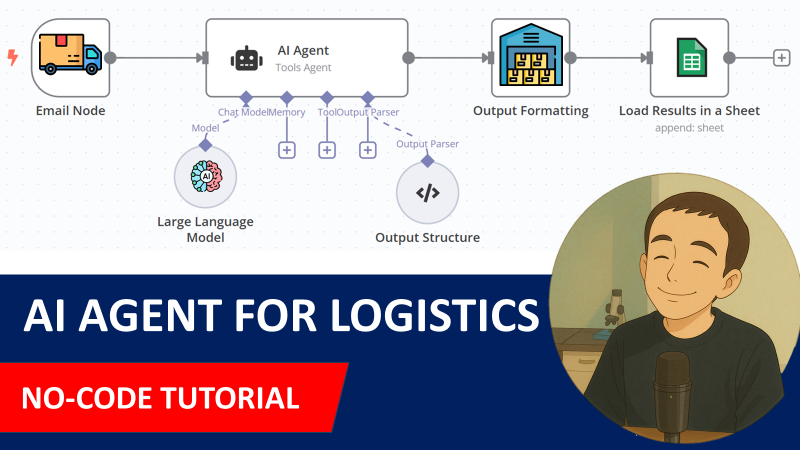 Start building smart logistics—one node at a time. - Set credentials for each API node (keys, OAuth) in Credentials.
- Run a test via Execute Workflow. Inspect Run Data, then adjust parameters.
- Enable the workflow to run on schedule, webhook, or triggers as configured.
Tips: keep secrets in credentials, add retries and timeouts on HTTP nodes, implement error notifications, and paginate large API fetches.
Validation: use IF/Code nodes to sanitize inputs and guard against empty payloads.
Why Automate This with AI Agents
AI‑assisted automations offload repetitive, error‑prone tasks to a predictable workflow. Instead of manual copy‑paste and ad‑hoc scripts, your team gets a governed pipeline with versioned state, auditability, and observable runs.
n8n’s node graph makes data flow transparent while AI‑powered enrichment (classification, extraction, summarization) boosts throughput and consistency. Teams reclaim time, reduce operational costs, and standardize best practices without sacrificing flexibility.
Compared to one‑off integrations, an AI agent is easier to extend: swap APIs, add filters, or bolt on notifications without rewriting everything. You get reliability, control, and a faster path from idea to production.
Best Practices
- Credentials: restrict scopes and rotate tokens regularly.
- Resilience: configure retries, timeouts, and backoff for API nodes.
- Data Quality: validate inputs; normalize fields early to reduce downstream branching.
- Performance: batch records and paginate for large datasets.
- Observability: add failure alerts (Email/Slack) and persistent logs for auditing.
- Security: avoid sensitive data in logs; use environment variables and n8n credentials.
FAQs
Can I swap integrations later? Yes. Replace or add nodes and re‑map fields without rebuilding the whole flow.
How do I monitor failures? Use Execution logs and add notifications on the Error Trigger path.
Does it scale? Use queues, batching, and sub‑workflows to split responsibilities and control load.
Is my data safe? Keep secrets in Credentials, restrict token scopes, and review access logs.